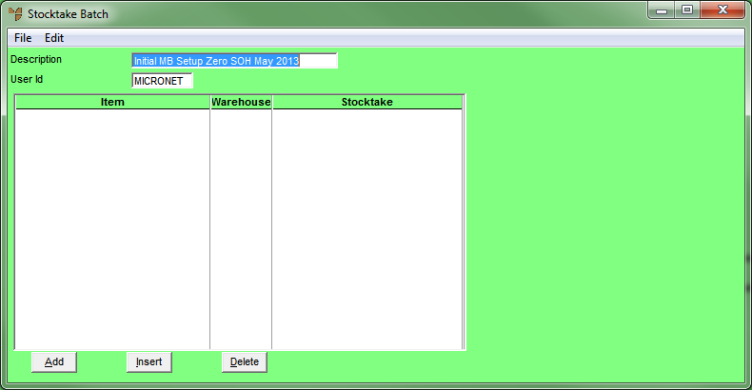
Select INVENTORY | ADJUSTMENTS | STOCKTAKE, enter a Description that clearly identifies the purpose of the stocktake batch (e.g. Initial MB Setup Zero SOH May 2013), then press Enter.
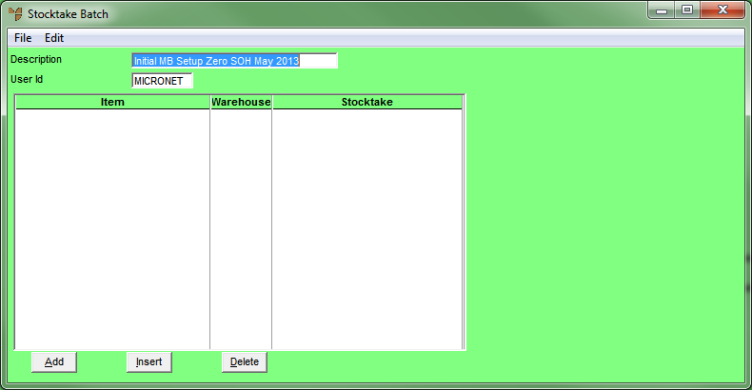
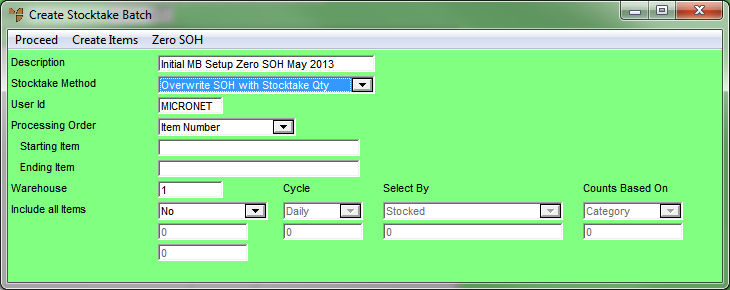
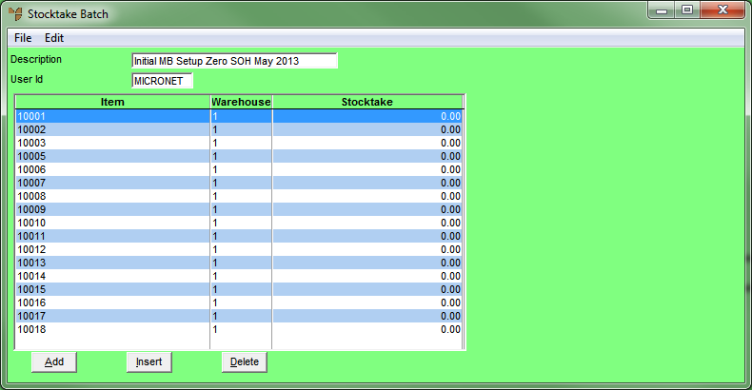
|
|
|
Warning When you select CREATE ITEMS, Micronet scans all the items in the batch and displays a warning message if there are any items in the batch where the quantity in the Multi Bin file is not the same as the quantity in the Warehouse Item Bin file. The message displays a list of the items affected and a warning explaining that an imbalance could cause an incorrect value to be posted to the General Ledger. If this warning is displayed, contact the Micronet Service Desk to have the problem fixed before you continue. You should take a screenshot of the list or attach the stocktake.err file to your Micronet Assist incident. |
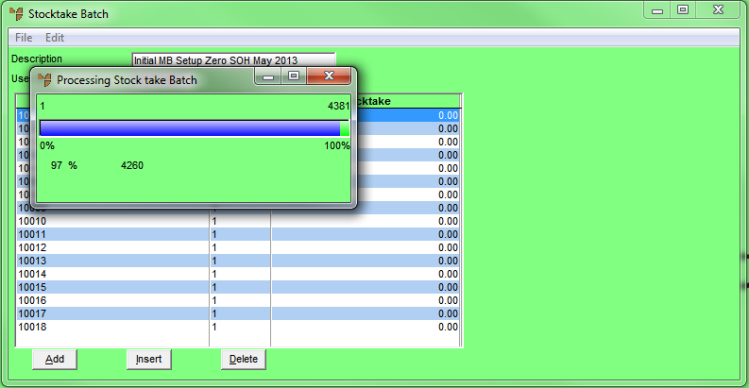
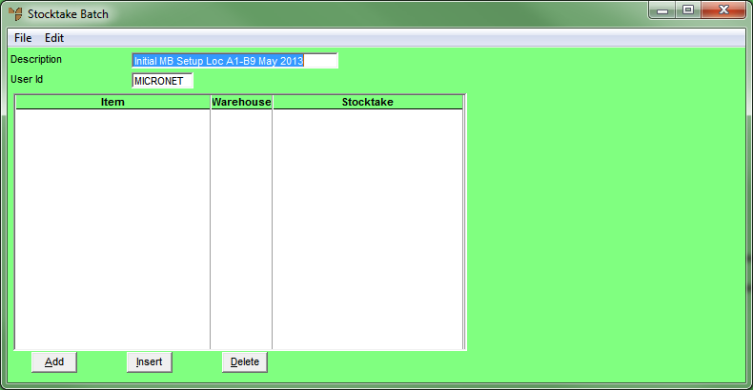
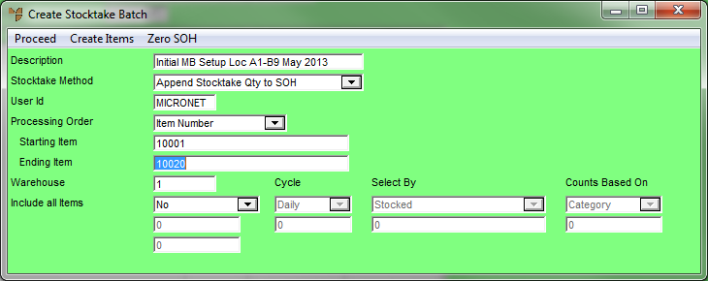
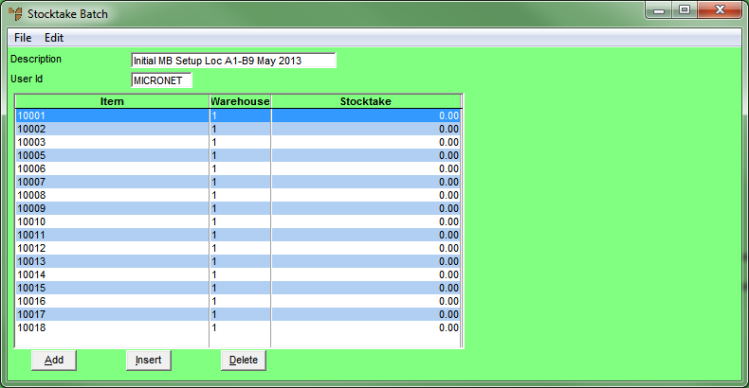
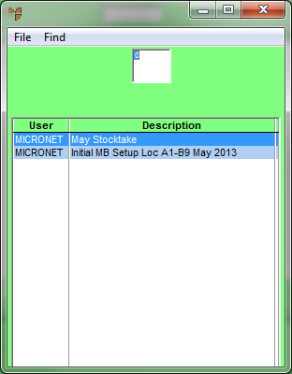
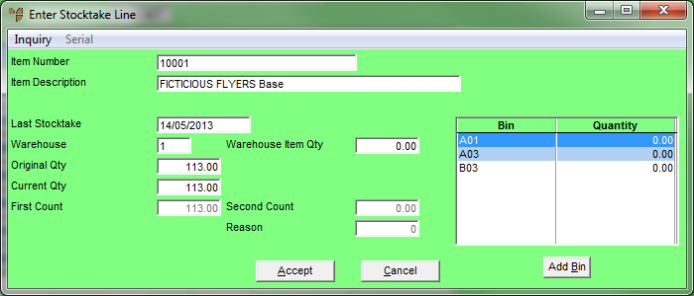
|
|
|
Technical Tip If you have multi bins enabled, you need to double click on a bin at the right of the screen and enter the counted quantity in the New Quantity field, then repeat for each bin for each item. |